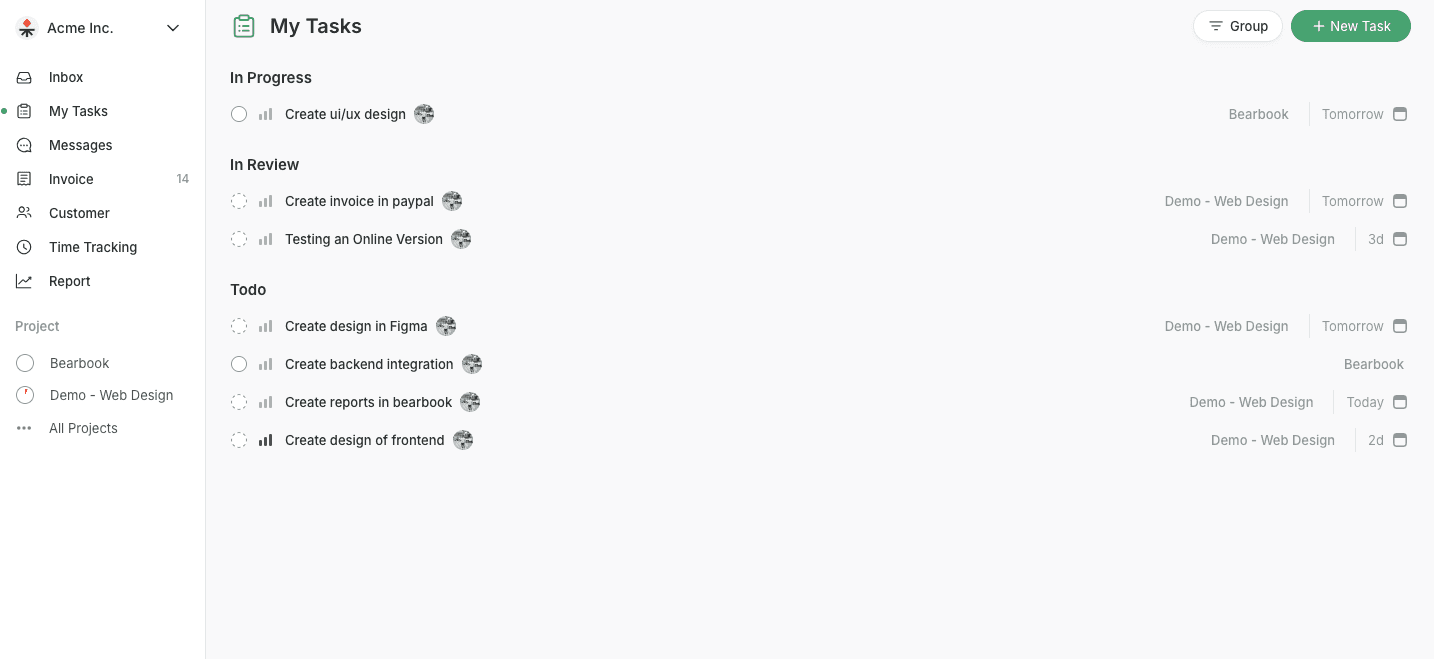Workspace
My Task
The "My Task" Feature enables you to list all your tasks and categorize them based on various criteria.
Getting Started with My Task.
Once you're in your Project Dashboard, You’ll see “My Task” on the sidebar. You can view, edit, and organize your tasks. Also, you can create and manage your tasks.
You can see your current tasks and their due dates at the corner.
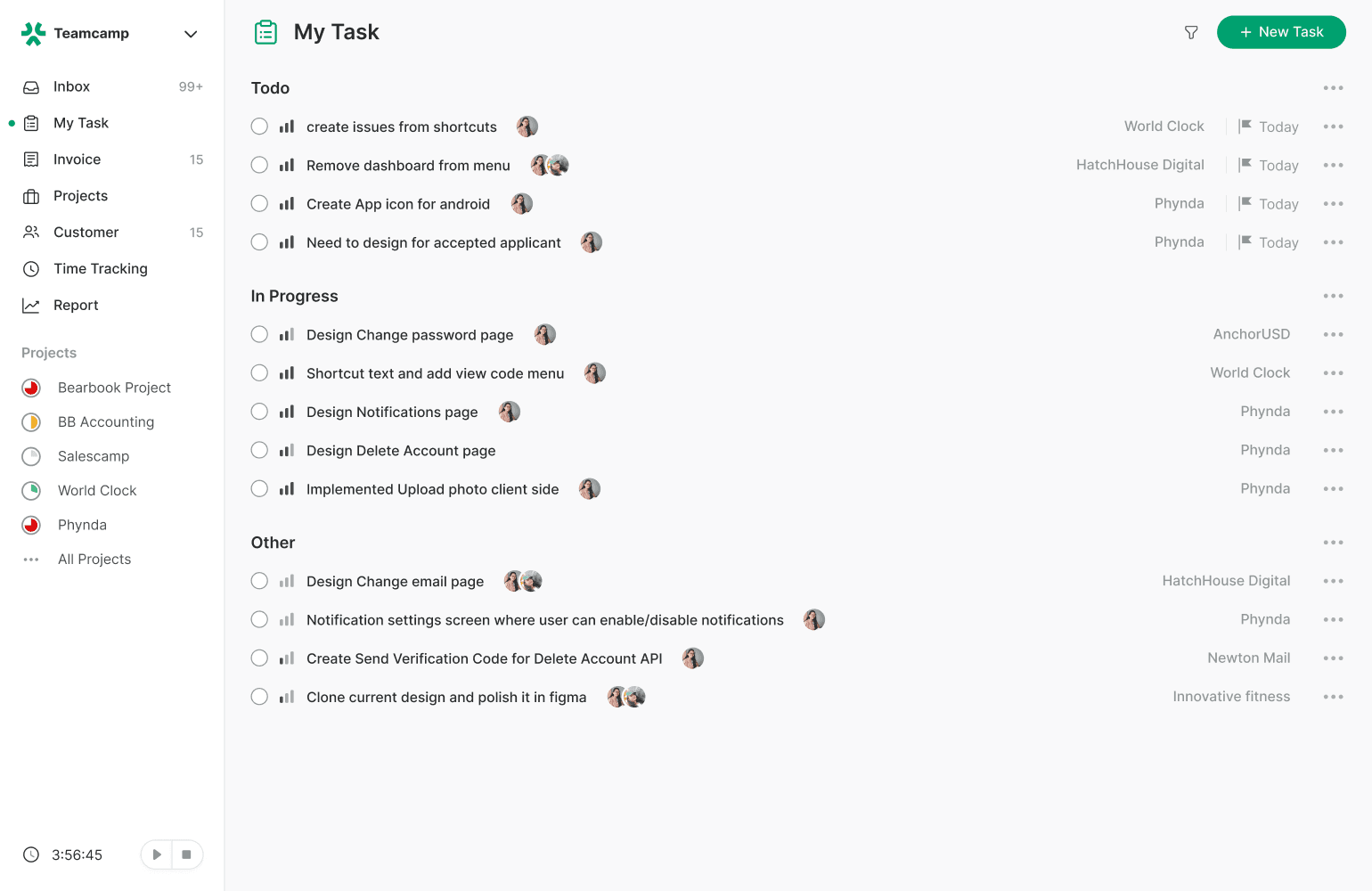
Setting Due Dates
When adding a task, you can specify its due date. This is crucial for keeping track of when tasks need to be completed.
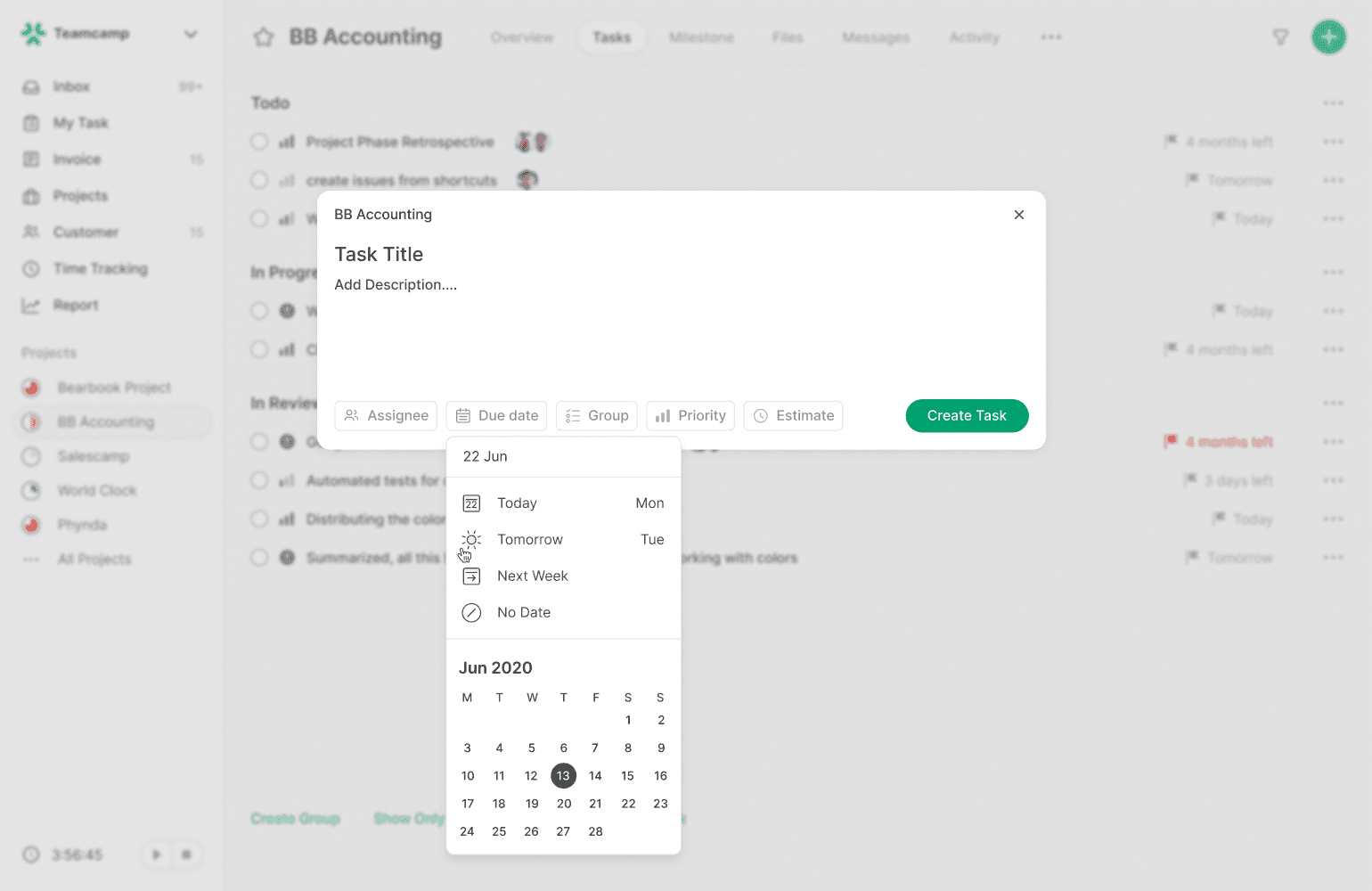
Sorting Tasks by Due Dates
Viewing Tasks by
Due Date: My Task offers a due date filter that allows you to view tasks based on their deadlines. This ensures you never miss an important due date.
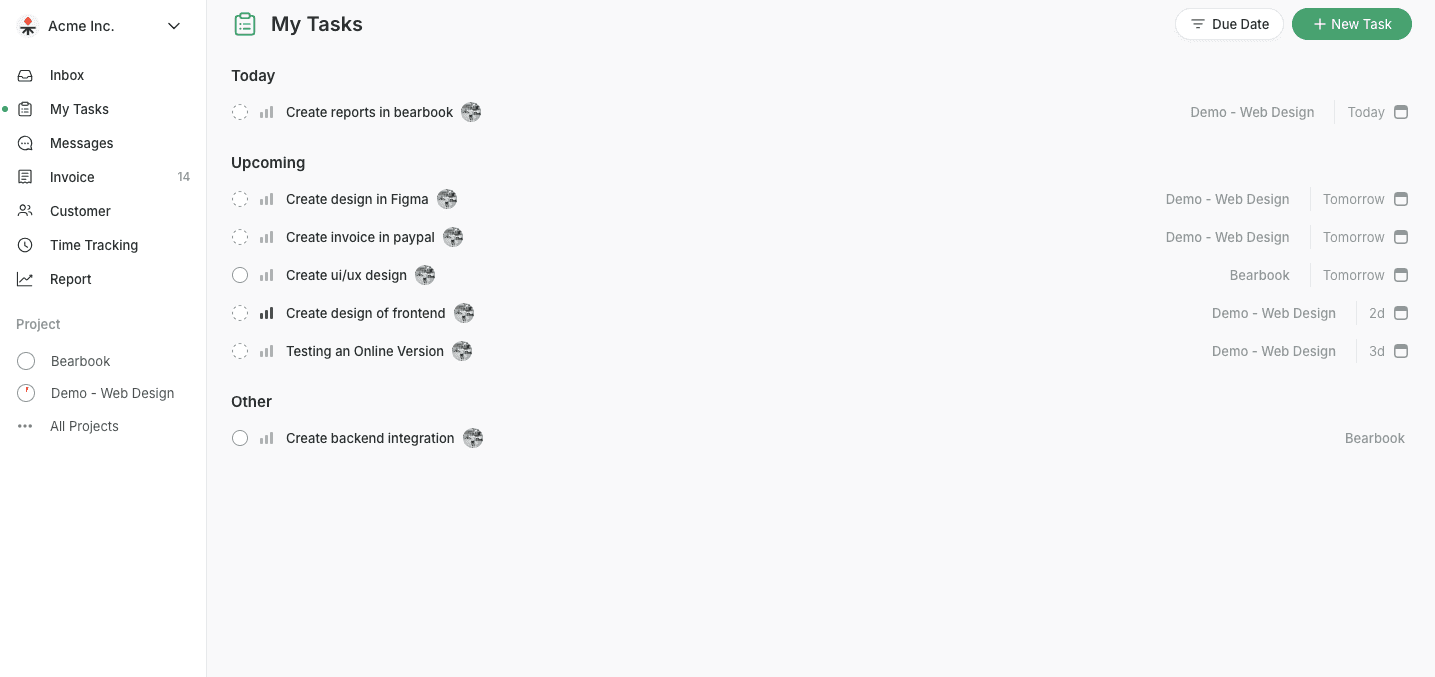
Projects: This filter allows you to see the tasks segregated project-wise.
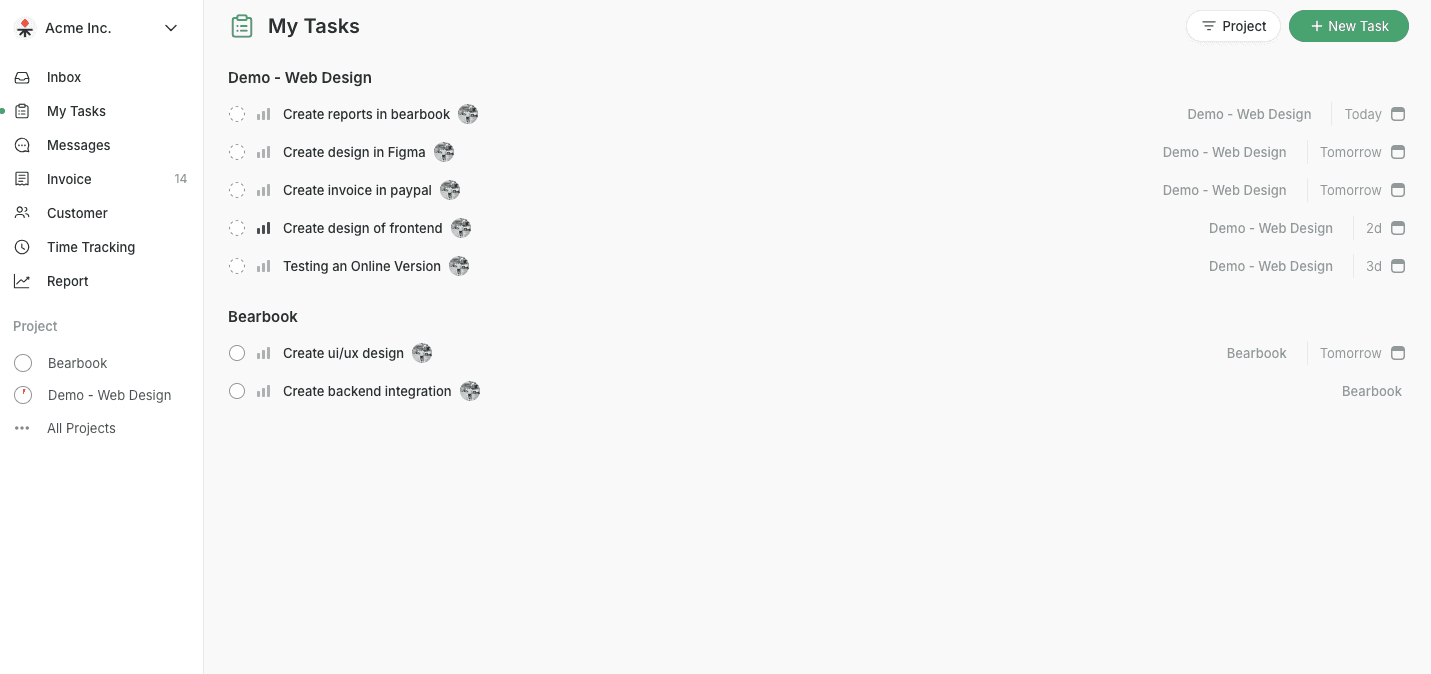
Priority: Setting the filter Priority allows you to see the task according to the priority.
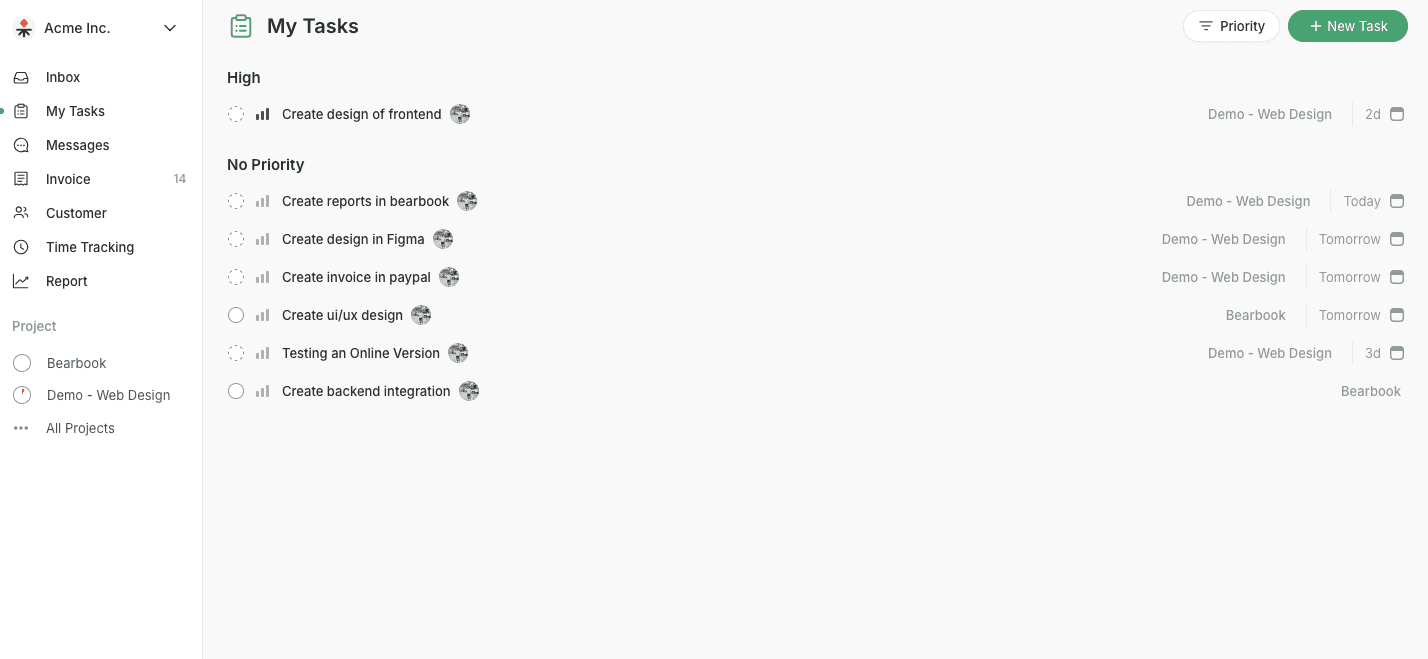
Group: Group filter lets you divide your task into several groups. Eg. “To do” “in Progress”